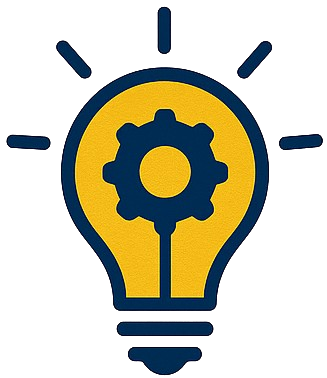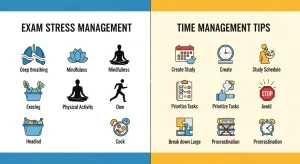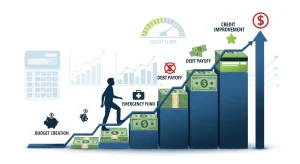Your home Wi-Fi network is the gateway to all your connected devices, from smartphones and laptops to smart TVs and IoT gadgets. Without proper security measures, cybercriminals can easily infiltrate your network, steal personal information, and compromise your digital privacy. In this comprehensive guide, we’ll explore the most effective methods to secure your home Wi-Fi network and protect your family’s data from potential threats.
Must-Have Smartphone Features and Apps for 2025
Why Home Wi-Fi Security Matters More Than Ever
Your home networks might have a range of wireless devices on them — from computers and phones to IP cameras, voice assistants, smart TVs, and connected appliances. Each connected device represents a potential entry point for hackers. With the average household now containing over 20 connected devices, securing your wireless network has become more critical than ever.
Recent cybersecurity reports show that unsecured home networks are prime targets for:
- Personal data theft
- Identity fraud
- Ransomware attacks
- Unauthorized access to smart home devices
- Bandwidth theft
Essential Home Cybersecurity Tips for Everyone
Essential Steps to Secure Your Home Wi-Fi Network
1. Update to WPA3 Encryption
Always use WPA3 encryption if your router supports it — it’s currently the most secure protocol. If not available, WPA2 is the next best option. WPA3 provides enhanced security features including:
- Stronger password protection: WPA3 makes Wi-Fi more secure by using stronger encryption as well as better password protection and forward secrecy
- Individualized data encryption: Each device receives separate encryption
- Protection against brute-force attacks
- Forward secrecy: Past communications remain secure even if passwords are compromised
How to enable WPA3:
- Access your router’s admin panel (typically 192.168.1.1 or 192.168.0.1)
- Navigate to wireless security settings
- Select WPA3-Personal or WPA3-SAE
- Save and restart your router
2. Create Strong Wi-Fi Passwords
Your wifi password protection is your first line of defense. Follow these guidelines for maximum security:
Password Requirements:
- Minimum 12 characters (ideally 15+ characters)
- Mix of uppercase, lowercase, numbers, and special characters
- Avoid personal information, dictionary words, or common patterns
- Use a unique password different from other accounts
Example of a strong Wi-Fi password: Surf!ng2025*Ocean#Waves
3. Change Default Router Settings
Most routers come with default usernames and passwords that are widely known. Immediately change these upon setup:
Critical defaults to change:
- Admin username and password
- Default network name (SSID)
- Default IP address (if possible)
- Disable WPS (Wi-Fi Protected Setup)
Electric Cars in 2026: A Buyer’s Guide for US & Europe
4. Enable Network Access Control
Implement MAC address filtering to control which devices can connect to your network:
- Create a device allowlist: Only approved MAC addresses can connect
- Regular audits: Review connected devices monthly
- Remove old devices: Delete MAC addresses of devices you no longer use
5. Set Up a Guest Network
Create guest networks that visitors can connect to instead of the main network. This provides several security benefits:
- Isolates guest devices from your main network
- Prevents access to shared files and devices
- Allows bandwidth control for guest users
- Easier to change guest passwords regularly
6. Keep Router Firmware Updated
Regular firmware updates are crucial for wireless network security:
Update schedule:
- Check for updates monthly
- Enable automatic updates if available
- Subscribe to manufacturer security alerts
- Replace routers older than 5 years
Signs you need a firmware update:
- Security vulnerabilities announced
- Performance issues
- New features available
- Compatibility problems with new devices
7. Disable Unnecessary Features
Turn off features that aren’t essential for your home network:
- Remote management: Unless specifically needed
- UPnP: Can create security vulnerabilities
- WPS: Easily exploited by attackers
- Guest network broadcasting: Hide when not in use
Top Digital Nomad Destinations in Europe: Your Complete 2025 Guide
Advanced Wi-Fi Security Measures
Network Monitoring and Intrusion Detection
Implement tools to monitor your network for suspicious activity:
Monitoring solutions:
- Router-based monitoring features
- Third-party network scanning apps
- Automated device detection alerts
- Bandwidth usage monitoring
VPN Integration
Consider routers with built-in VPN capabilities:
Benefits:
- Encrypts all network traffic
- Masks your IP address
- Secures remote connections
- Protects IoT devices
Regular Security Audits
Perform monthly security checkups:
Audit checklist:
- Review connected devices list
- Check for unauthorized access attempts
- Verify security settings remain configured
- Test guest network isolation
- Update device inventories
Gut Health and Probiotics Explained
Best Practices for Home Network Protection
Physical Security
Don’t overlook physical router security:
- Place routers in secure, central locations
- Avoid windows and external walls
- Use locked cabinets for networking equipment
- Limit physical access to router controls
Device Management
Maintain security across all connected devices:
Device security tips:
- Keep all devices updated
- Use strong, unique passwords for each device
- Enable two-factor authentication where possible
- Remove unused or old devices from the network
- Regularly review device permissions
Education and Awareness
Ensure all family members understand wifi security best practices:
- Never share Wi-Fi passwords publicly
- Recognize suspicious network activity
- Report unknown devices immediately
- Use secure browsing habits
- Understand social engineering tactics
Mindfulness & Meditation Apps to Reduce Stress
Troubleshooting Common Wi-Fi Security Issues
Slow Network Performance
Security measures shouldn’t significantly impact speed:
Solutions:
- Optimize router placement
- Update to newer security protocols
- Check for interference from neighboring networks
- Upgrade to a more powerful router if needed
Device Connection Problems
Some older devices may struggle with newer security:
Compatibility fixes:
- Create separate 2.4GHz and 5GHz networks
- Use WPA2 for older devices if necessary
- Check device-specific security requirements
- Update device drivers and firmware
Top Fitness Trackers & Smartwatches 2025: Ultimate Guide
Frequently Asked Questions
How often should I change my Wi-Fi password?
Change your wifi password every 3-6 months, or immediately if you suspect unauthorized access. Also update passwords when someone leaves your household or if you’ve shared them with visitors.
Is WPA3 worth upgrading to from WPA2?
Yes, WPA3 offers significant security improvements over WPA2, including better protection against password attacks and individualized encryption. The most secure method currently is to use WPA3 encryption, which offers strong protection against brute-force attacks and has built-in protections for weak passwords.
Can I secure my home Wi-Fi without technical expertise?
Absolutely! Most modern routers include security wizards that guide you through basic protection steps. Focus on updating passwords, enabling WPA3, and keeping firmware current. Consider professional setup for advanced features.
What should I do if I think my network has been compromised?
Immediately change all passwords (Wi-Fi and router admin), check connected devices for unknowns, run security scans on all devices, update all firmware, and consider factory resetting your router if the breach was severe.
How can I check if my neighbors can access my Wi-Fi?
Monitor your router’s connected devices list regularly, check bandwidth usage for unexplained spikes, use network scanning apps to detect unauthorized devices, and ensure your network doesn’t appear as “open” to others.
Setting Up an Effective Home Gym: Complete 2025 Guide
Conclusion: Take Action to Secure Your Home Wi-Fi Today
Securing your home Wi-Fi network doesn’t require advanced technical skills, but it does demand consistent attention to security best practices. By implementing WPA3 encryption, using strong passwords, keeping firmware updated, and following the comprehensive steps outlined in this guide, you’ll create multiple layers of protection against cyber threats.
Remember that home network protection is an ongoing process, not a one-time setup. Regular monitoring, updates, and security audits will keep your wireless network secure and your family’s digital life protected.
Ready to Upgrade Your Network Security?
Take your home Wi-Fi security to the next level with enterprise-grade protection tools. Check out our recommended security solutions that offer advanced monitoring, automatic updates, and professional-grade encryption.
TP-Link Archer AX55 (AX3000) Wi-Fi 6 Router :
Amazon Eero Pro 6 Mesh System :
ASUS RT-AX88U (AX6000) Gaming Router :
TP-Link Archer BE550 (Wi-Fi 7) :
NETGEAR Nighthawk AX8 (AX6000) :
for exclusive deals on top-rated network security products.